

This is the drive letter I will use in the following commands. In my example, you see that Windows is located on the C: drive. Now you need to determine which drive your Windows is installed on. Press Shift + F10 on the Windows Setup screen.

The easiest way to create a bootable USB stick with a Windows 10 install image is using the Media Creation Tool. You need to boot your computer from a LiveCD (but not an MSDaRT recovery image) or a Windows 10 install media. On a domain computer, you can manage the list of users with administrator permissions using a GPO. Let’s look on how to enable the built-in Administrator or add your account to the local Administrators group (even if you can’t logon Windows). There are situations when you have accidentally disabled your user account with administrator privileges or removed your account from local admins group. Lost Administrator Privileges (Password) on Windows 10 If you enabled the built-in Administrator through the Accounts: Administrator account status policy, you will have to disable it (or completely reset all local GPO settings). To disable the built-in administrator account, use the command Update the Group Policy settings with the command: gpupdate /force or just reboot your computer.Īfter enabling the administrator account in any of the above ways, it will be displayed on the Windows logon screen. Find Accounts: Administrator account status policy and set it to Enable. Go to Computer Configuration -> Windows Settings -> Security Settings -> Local Policies -> Security Options. Open the Local Group Policy Editor gpedit.msc (or Local Security Policy Editor - secpol.msc). You can enable the built-in administrator account through the local GPO.

You can change its password in this console by selecting Set Password option in the context menu.
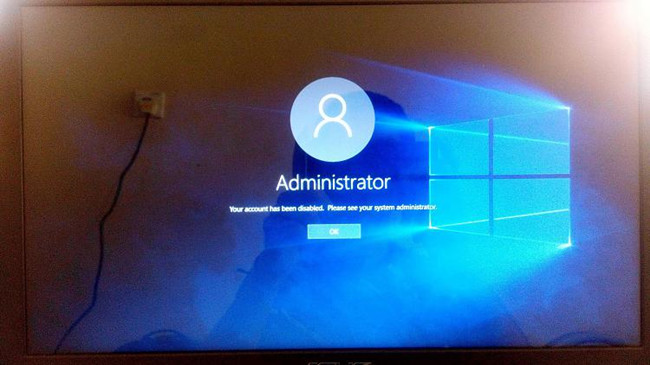
The administrator account is now enabled. Find the account named Administrator and double-click it, then uncheck Account is Disabled. In the console window, expand the Users section. Open the MMC snap-in Local Users and Groups by entering lusrmgr.msc in the search bar or in the command prompt. The other methods described below are not applicable to Home editions of Windows 10 which don’t have the Computer and User Management snap-ins ( compmgmt.msc and lusrmgr.msc) and the Local Group Policy Editor ( gpedit.msc). This way to activate the built-in administrator account works in all Windows 10 editions.


 0 kommentar(er)
0 kommentar(er)
